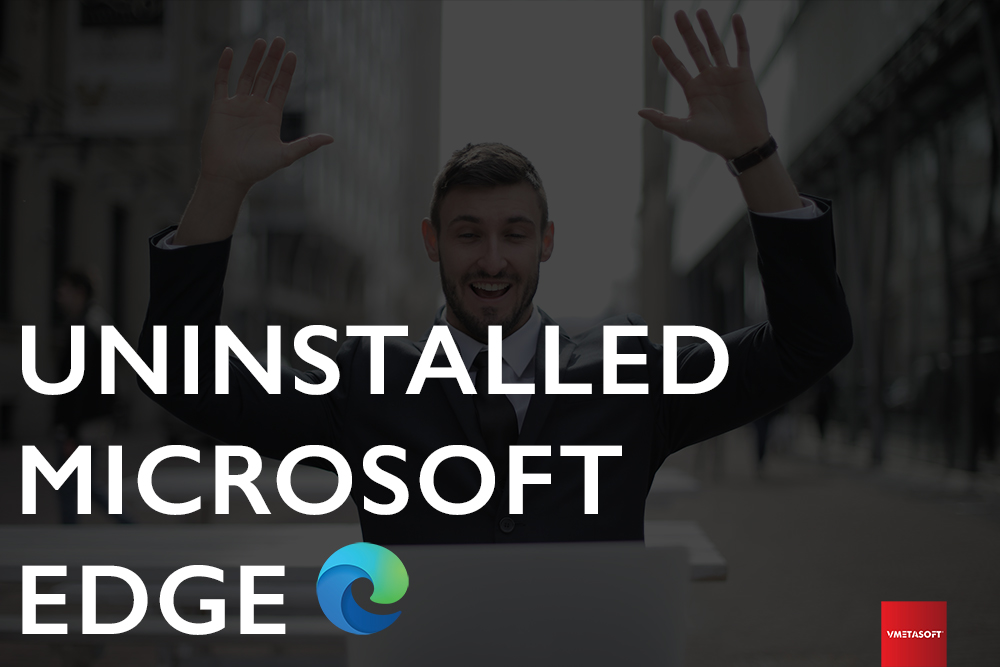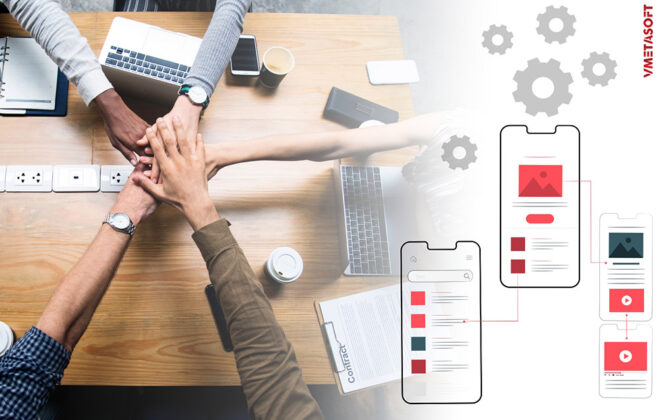How to Uninstall Microsoft Edge from the Windows Operating System?
Microsoft’s Edge browser can be very annoying sometimes! Recently when I was trying to sign a document using my digital signature on internet explorer the Microsoft new version of Edge browser was keep on popping up and that was so annoying that I had to find a way to uninstall it.
I have tried several ways to uninstall it but nothing worked, finally when I used my old school way it did work and now I don’t have the annoying browser anymore.
Here in the blog, I’m going to share what didn’t work and what worked for me.
What didn’t work?
These are the way of uninstalling the application that you’ll likely find on the internet, but these may not work in every case and so it happened to me.
Uninstall using the app and feature.
Step 1
Click on the Start button located in the taskbar or press the Windows key on your keyboard to open the Start menu.
Step 2
In the Start menu, search for “Apps & Features” and click on the corresponding result to open the Apps & Features settings.

Step 3
In the Apps & Features settings window, scroll down and locate Microsoft Edge in the list of installed applications.
Step 4
Click on Microsoft Edge to select it, and then click on the “Uninstall” button that appears.

A confirmation prompt will appear asking if you want to uninstall Microsoft Edge. Click on “Uninstall” to proceed.
Windows will start the uninstallation process, which may take a few moments to complete.
Once the uninstallation is finished, you will receive a notification indicating that Microsoft Edge has been successfully uninstalled from your Windows 11 system.
Uninstall Using PowerShell Admin
Step 1
Press Win + X and run PowerShell in Admin mode

Step 2
Write the following code and hit enter
Get-AppxPackage *edge*

Step 3
Now locate the PackageFullName and write the following code and copy-paste the PackageFullName next to the code shared here and write “| Remove-AppxPackage’
Get-AppxPackage <PackageFullName> | Remove-AppxPackage

Show in the screenshot below:
Great Job if it had worked!
What did work?
Many Windows users have tried the above method but it didn’t work. As a programmer, I always try to find a simple solution that any user can use. So in this blog, I will share the easiest method to uninstall Microsoft Edge from your browser from your device.
Don’t worry by the end of the blog you also learn to re-install the application.
Step 1
Disable the edge browser from the task manager from the app startup tab.
Step 2
Restart your device: since the edge browser is the pre-installed app of your operating it may likely be running in the backend. Re-starting the PC doesn’t let the app run in the backend.
Step 3
As soon as your pc stated to locate the browser from the window search section

Step 4
Right-click the icon and select “open file location”
Step 5
Locate the file folder and Delete the file name “edge”. Authorize the admin permission and delete it.

To Re-Install Microsoft Edge’
Go the Microsoft website and download the browser.
Conclusion:
This method should work for the latest Windows 10 and 11 series. If you have any questions feel free to write them down here. We at Vmetasoft® work on various if you have such technical issues feel free to let us know.
Tags In
- Agriculture
- Artificial Intelligence
- Big Data
- Business Process Improvement
- Business Process Re-engineering
- Cloud Computing
- CRM software
- Cyber Security
- Data Mining
- Data science
- Data Storage Technology
- DataBase
- DevOps Environment
- Digital Transformation
- ERP Software
- Fraud Prevention
- How to Solve
- IoT: Internet of Things
- Java
- Logo Design
- Product Development
- Uncategorized
- Ux Design
- Virtual Reality Technology
- Web Development
- Work Culture
ANN artificial intelligence Artificial Neural Network asset management attack branding buisness buisness development buisness software buisness technology cloud computing CRM Software database data mining digital transformation ERP Software generative ai growth rate how to hr human capital management software hybrid iass India inventory management java progamming language logo design machine learning microsoft edge modernization mtbf mttr pass performance prevention private public ransomware red hat enterprise linux sass smart manufacturing soc SSD training and deployment unistall
Recent Comments
Thank You
Thank you Zen
Thank you Cerebrozen
Really a insightful bog
We really apprecite Vmetasoft affort, helping our brand with SOC. We are really proud to be partnered with Vmetasoft Inc.